Intro of How to remove viruses for free (no tech skills needed)
Computer and network systems can be disrupted with a computer virus which is a form of malware that damages and interferes with the operations of the device. Just like biological viruses, a computer virus attaches itself to appropriate files or programs.
The virus is able to replicate by spreading to other files or systems in the computer and once it has infected the computer terminal, it is able to replicate itself.
There are different kinds of viruses, which include:
Malware: A term used to describe harmful software.
Spyware: Works without the knowledge of the victim to steal personal data.
Trojans: Programs that look innocuous but are designed to either steal information or allow hackers access to the terminal.
Ransomware: These viruses restrict access to files unless a ransom is paid.
Viruses have the ability to degrade the performance of computers by causing them to hang and overheating which can cripple devices. Thieves may gain access to sensitive data such as passwords or credit cards that has to be protected, so the viruses need to be eliminated from the systems immediately after their appearance.
How Do Viruses Affect Your Device?
The attack of a virus does not only lead to unexpected behavior for the user, but poses a serious threat to their private information and documents.
-
Slows down your device: The user can perceive these changes as requiring more time to open the necessary programs.
-
Increases system crashes: These computer viruses can lead to your system hanging or completely freezing, essentially rendering your computer useless.
-
Steals data: Some computer viruses are built specifically to siphon important data such as passwords, bank details, and other personally sensitive information without your notice.
-
Corrupts or deletes files: Important files on your computer can be turned into useless fragments of data by viruses or, in more extreme cases, eliminated completely.
Symptoms of an Infected Device
What are the signs that your device has been infected? Here are some of the most easily recognizable signs:
-
Your computer is running slowly: Noticeably sluggish program execution and slow task completion may be symptoms of a virus infection.
-
Pop-ups and ads: An abrupt increase in advertisements and pop-ups is a potential indicator of system compromise by a third party.
-
Programs or files that you didn’t install: Unrecognized alterations to your system such as newly added software and files may signal infection by malware.
-
Frequent system crashes or freezes: Persistent unresponsive interface and crashing of the device is another likely indicator that the device has been infected.
How to Identify If Your Device is Infected with a Virus
Signs Your Computer Is Infected
Here are some signs of a potential infection which could plague your computer:
-
Sluggish performance: A computer virus sspringing forth might lead to your device performing at a deficit.
-
Unwanted pop-ups: Finding advertisements even when you are not surfing the internet means that your system has been breached.
-
Strange files or apps: It is wise to pay close attention to additional files or applications showing up in the programs list.
-
Browser redirection: Browsers redirecting you to new and unsafe addresses tend to be a glaring way to spot infections.
How to Check for Virus Using Task Manager (Windows)
This section discusses the use of Task Manager as a valid Windows method of looking for potential virus activity.
Use Domain Name via IP Address Open Task Manager from the expansion menu
Search for unfamiliar applications using a substantial amount of a resources such as memory or CPU.
If the device is protected for the right reasons you will not look on files identified as files from folders.
Make certain to check all the filters of displayed files assuming the operating system shipping image is the bearing the possibly beaten covering we are dealing.
Use Built-In Tools for Quick Checks
Both Windows and Mac come with built-in tools to assist in checking for viruses:
-
Windows Defender (Windows): Windows Defender (Windows)’s built-in antivirus software can perform basic scans. To check, go to Settings > Update & Security > Windows Security > Virus & Threat Protection and select the relevant option.
-
Mac Security Features: Windows does not have the same built-in virus protection as Mac, but they do have basic security features. Users can check alerts and, if needed, use XProtect to check for any threats.
How to Remove Viruses Using Free Built-In Tools
Using Windows Defender for Virus Removal
Windows Defender is a free program that comes with every Windows PC. Every user may find it easy to eliminate viruses with this tool’s help and this guide aims to demonstrate just that:
Simply go to the Start Menu and select Settings.
Click on Update & Security and then Windows Security.
To view current issues, click on Virus & Threat Protection. You may view issues and either select Quick Scan for basic, or Full Scan for complete, detection and removal.
Defender disables default and unnecessary features and quarantines files that suspiciously contain viruses.
Using Mac’s Built-In Antivirus Features
Lesser-secured drivers can still be protected from some risks with the built-in antivirus features on Macs:
- Navigate to System Preferences, then open Security & Privacy.
- Note any alerts or warnings for any possible threat.
- Ensure that malicious programs cannot penetrate your system by regularly updating the XProtect feature on your Mac or updating your macOS.
Windows Safe Mode: A Powerful Tool for Virus Removal
If you have a particularly persistent virus that was not removed during a normal scan, try booting your computer in Safe mode. Because Safe mode allows Windows to run only the essential programs, it is more difficult for viruses to interfere with your removal process:
- Reboot your computer and, when it is starting, press F8 or shift + F8.
- Select Safe Mode with Networking.
- After entering Safe Mode, run a complete system scan with Windows Defender or any other reliable antivirus application.
Using Free Online Antivirus Scanners
What Are Online Antivirus Scanners?
Online antivirus scanners are tools that can be accessed through the Internet and they do not require prior installation onto your device. Most of these tools are free and very effective for scanning. Though they do not replace traditional antivirus programs, they provide additional safety.
Popular Free Online Tools
-
Malwarebytes: Very effective for the removal of malware. The free version permits system scans and virus removal, however it lacks real-time protection.
-
ESET Online Scanner: This tool is simple and offers free virus scanning from the browser.
-
Trend Micro HouseCall: Another well-known tool that offers a fast thorough scan at no charge.
How to Use an Online Scanner Effectively
This is how you use an online virus scanner:
- Visit the website of the tool you wish to use, such as ESET or Malwarebytes.
- You will have to download the tool before you run it.
- Obey the provided instructions to scan your device for viruses.
- Make sure to delete any threats after the scan and remember to restart your computer afterwards.
Manual Virus Removal Steps
Checking for Suspicious Programs
Some viruses can disguise themselves as useful programs. To check for any suspicious applications
- Access Control Panel (Windows) or Finder (Mac).
- Search for any programs that appear strange or unfamiliar.
- Attempt to uninstall any of the aforementioned programs if deemed unnecessary through the right click menu.
Delete Malicious Files
For you to manually eliminate any infected files the following needs to be done:
Search all your folders that are located in Downloads/ Documents and look for any files that look out of place.
Delete files that seem out of place, however, make sure to not delete important system files.
Cleaning Up Your Browser
When dealing with a browser virus, some of the best steps you can take are:
- Delete all cookies and browser history.
- Change your browser configuration to default.
- Eliminate any unwanted add-ons from your browser.
You can also read Best encrypted messaging apps (NSA-proof!)
Additional Free Tools for Virus Removal
Free Antivirus Software Recommendations
Even though you can rely on the given tools or online scanners, it is still advisable to download free antivirus software for continuous protection:
-
Avast Free Antivirus: Provides an excellent scanner and real-time protection.
-
AVG Free Antivirus: A very basic program which helps you in malware detection and removal.
-
Bitdefender Free Edition: Offers excellent strength and protection in a very light-weight tool.
Malware Removal Tools
Other than those previously mentioned, there are free software like Malwarebytes and Spybot Search & Destroy. These programs specialize in the detection and destruction of spyware and adware and are adept in getting rid of difficult infections due to the specificity of focus these tools have.
Running a System Restore (Windows)
If every step has been attempted and the virus seemingly interferes errorously, you might want to consider restoring your system to an earlier time:
- Open the Start Menu and type System Restore.
- Follow the prompts to choose a restore point you had set before the infection hit.
My Opinion
These steps, as outlined in the guide, require neither advanced skills nor financial resources. I suggest utilizing Windows tools, also known as Defenders, alongside free online scanners, and consider manual removal techniques for the elimination of device viruses.
The vigilance does not stop with removal as virus protection is concerned. As mentioned, keep your system updated, utilize antivirus software, and maintain safety while browsing.
As stated, a little caution helps a great deal. Following the instructions outlined in this guide aids in sustaining devices free from viruses and provides enhanced protection while dealing with computing technology.



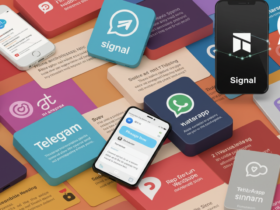
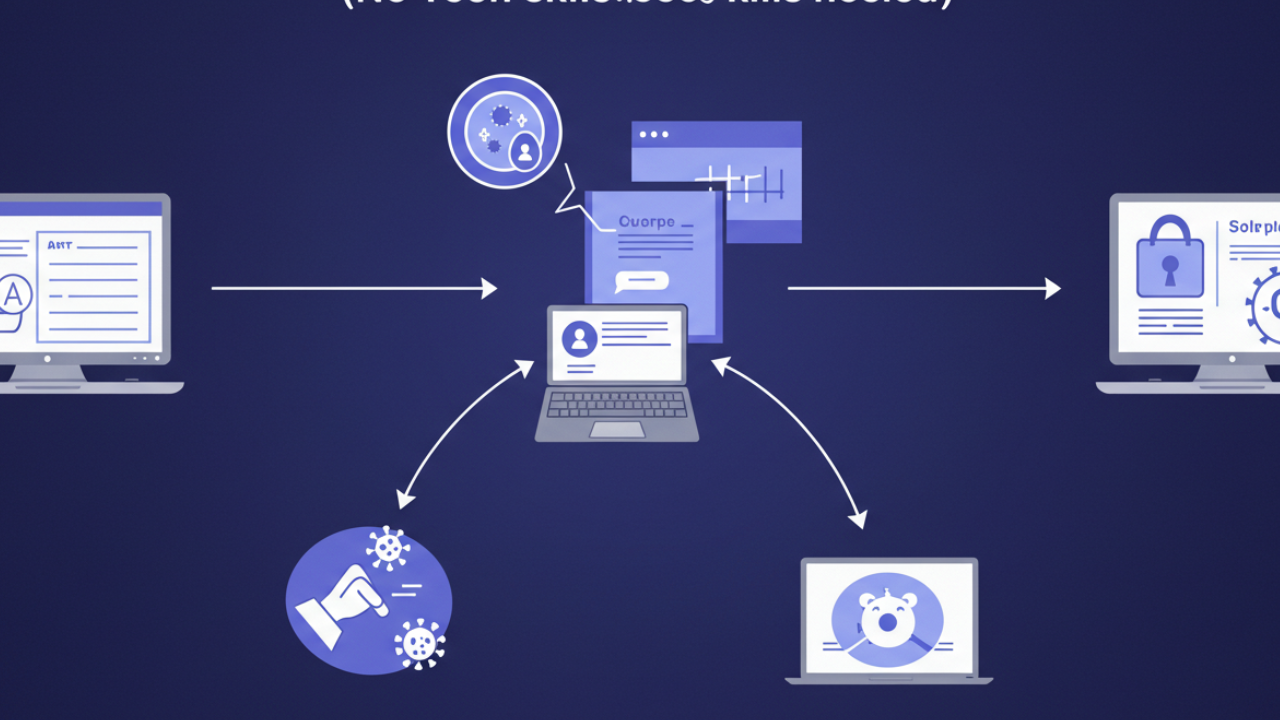
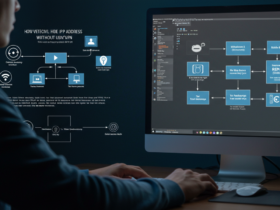


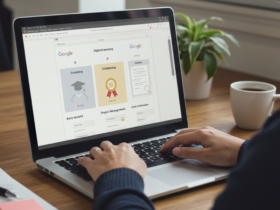
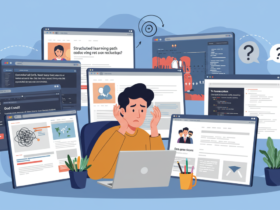



Leave a Reply
View Comments